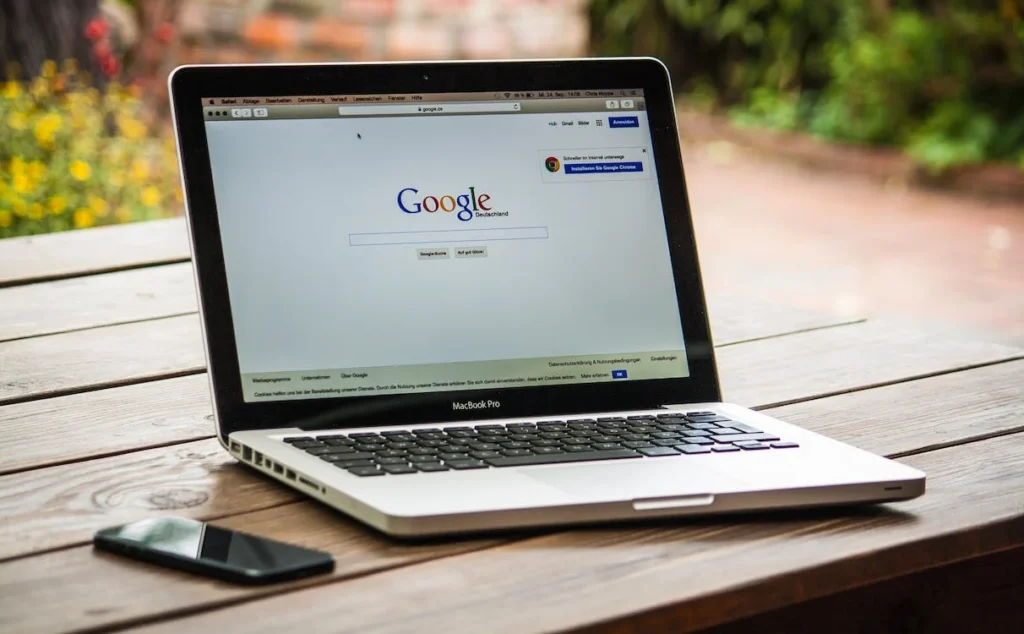
How to restore tabs. In the vast expanse of the digital world, web browsers have become our portals to information, work, and leisure. The multitude of tabs open in our browsers reflects the diversity of tasks and interests we navigate daily. However, the accidental closure of a crucial tab or a sudden browser crash can disrupt our workflow. Fear not, as this article aims to provide an in-depth guide on how to restore tabs efficiently, ensuring a seamless and stress-free browsing experience.
how to restore tabs
I. Understanding the Basics of Tab Restoration:
- Browser History:
- How to restore tabs. Accessing the Past: Your browser’s history is your digital time machine. By pressing Ctrl+H (Windows) or Command+Y (Mac), you can delve into your browsing history and resurrect recently closed tabs.
- One-Click Redemption: A simple scroll through the history list allows you to reopen closed tabs with a single click, making it a quick and accessible method.
- Keyboard Shortcuts:
- The Art of Shortcuts: Mastering keyboard shortcuts is a game-changer. In browsers like Google Chrome, pressing Ctrl+Shift+T (Windows) or Command+Shift+T (Mac) resurrects the last closed tab. Repeating the shortcut unfolds a chronological restoration of closed tabs.
II. Organizing Tabs with Efficiency:
- Session Manager Extensions:
- Beyond Basics: Elevate your tab management with session manager extensions like “Session Buddy” or “One Tab.” These tools empower you to save and organize tab groups, assigning names for easy reference.
- Seamless Restoration: In the event of a browser crash or accidental closure, these extensions facilitate the restoration of entire sessions, maintaining the organizational structure you’ve meticulously crafted.
- Bookmark Folders:
- Built-In Simplicity: Utilize your browser’s built-in bookmarking feature for a straightforward organizational approach. Create folders for various projects or topics, bookmarking relevant tabs within for swift access.
- Quick Recovery: In the face of a browser mishap, navigating to the corresponding bookmark folder allows for the hassle-free reopening of tabs.
III. Advanced Techniques for Tab Restoration:
- Custom Browser Settings:
- Personalizing Experience: Explore your browser settings to uncover features related to tab restoration. Some browsers allow you to configure settings to automatically reopen tabs from the last session, tailoring your browsing experience.
- Tailoring Browsing: Adjust settings related to tabs and sessions for a more personalized and efficient browsing experience.
- Third-Party Tools:
- Going the Extra Mile: Consider third-party tools like “SessionBox” or “Tab Session Manager” for extended functionality. These tools provide features such as session synchronization across devices, catering to users who work across multiple platforms.
- Enhanced Features: Beyond basic tab restoration, third-party tools often offer additional features, enhancing your overall browsing experience.
how to restore tabs
IV. Mastering the Art of Tab Restoration:
- Experiment and Explore: The world of tab restoration offers various methods. Experiment with different approaches, discovering the one that seamlessly integrates into your workflow.
- Transforming Workspace: Whether you prefer the simplicity of keyboard shortcuts, the organization offered by session manager extensions, or the customization provided by browser settings, the goal is to transform your browser into an efficiently organized workspace.
how to restore tabs
V. Conclusion:
In the dynamic landscape of internet browsing, mastering the art of tab restoration is a pivotal skill for maintaining productivity. With the methods outlined in this comprehensive guide, accidental tab closures and browser crashes need no longer be impediments. Take control of your browsing experience and ensure that your digital workspace remains organized and efficient.
